Study with Notebook & MS Office
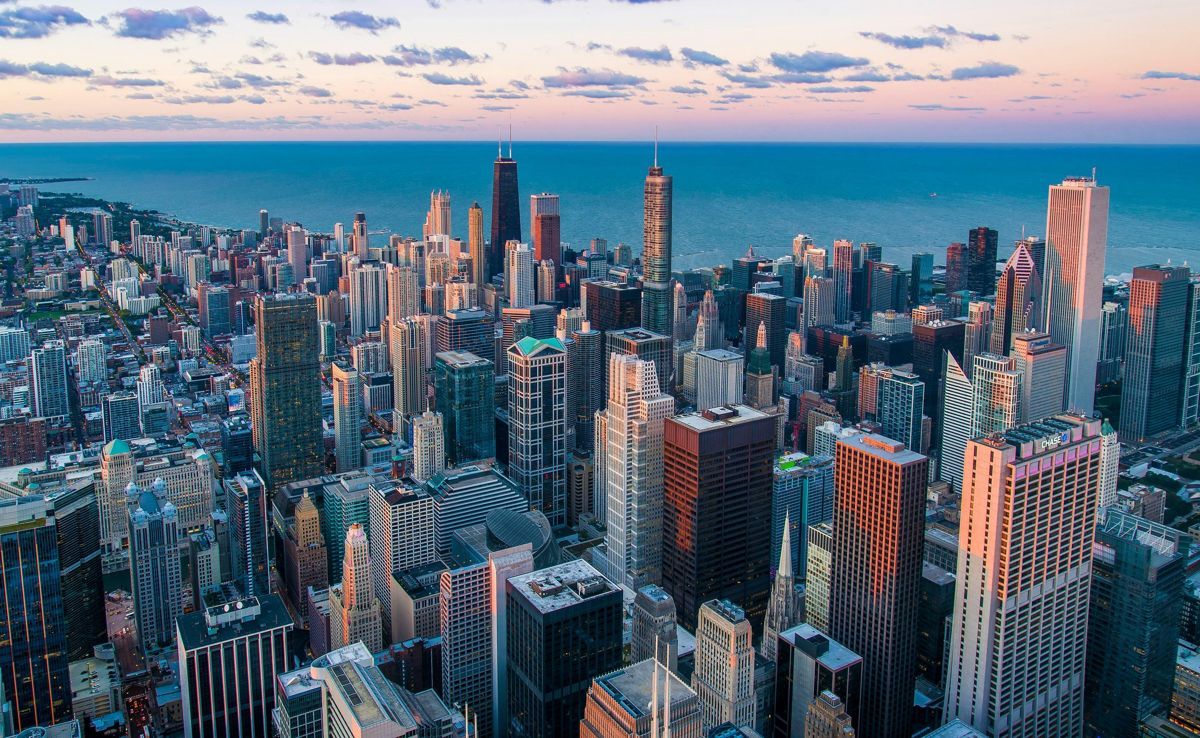
Table of Contents
Maximizing Productivity: Using Your Notebook with Microsoft Office for Effective Study
Hey there, fellow professionals! If you’re like me, you understand the importance of staying organized and productive in today’s fast-paced world. One tool that can significantly boost your productivity is a notebook paired with Microsoft Office – specifically Microsoft Word. In this post, we’ll explore how to make the most out of this dynamic duo in your study routine.
First off, let’s talk about your trusty notebook. It’s an age-old tool that’s been the go-to for note-taking since time immemorial. But when you pair it with Microsoft Word, it transforms into a powerhouse of organization and efficiency.
Imagine jotting down notes during a meeting or a lecture, then effortlessly transferring them to a digital format with Microsoft Word. Not only does this save you valuable time, but it also ensures that your notes are always easily accessible – no more scrambling to find a misplaced notebook! Plus, with the built-in search function in Microsoft Word, finding specific information becomes a breeze.
Now, let’s delve deeper into how Microsoft Word can take your note-taking game to the next level. Stay tuned for our section on ‘Transforming Notes: How to Leverage Microsoft Word in Your Notebook for Organized Learning’. Until then, keep those notebook pages flowing and let Microsoft Office help you conquer productivity!

Transforming Notes: How to Leverage Microsoft Word in Your Notebook for Organized Learning
When it comes to learning, organization is key. And what better way to keep your notes tidy and structured than with the power of Microsoft Word in your notebook with Microsoft Office? Here are some tips on how to make the most of this dynamic duo:
Firstly, embrace the power of templates. Microsoft Word offers a variety of customizable templates designed specifically for note-taking. Simply select one that suits your needs, and you’re off to a flying start! These templates can help you structure your notes in a way that makes sense to you, with sections for headings, subheadings, bullet points, and more.
Next, let’s talk about the search function. Ever lost track of a particular note amidst a sea of pages? With Microsoft Word’s built-in search tool, you can find exactly what you’re looking for in seconds. Simply type in your keywords, and watch as the software sifts through your notebook, pulling up all relevant notes with ease.
Lastly, don’t forget about the power of tables. Tables can be a game-changer when it comes to organizing complex information. You can use them to compare and contrast ideas, list out key points, or even create timelines for projects. Plus, with Microsoft Word’s ability to automatically format your tables, you’ll save time and look like a pro in the process!
Remember, the goal is to make learning as efficient and enjoyable as possible. With these tips, you can transform your notebook into a powerful study tool using Microsoft Word. So, go ahead, open that notebook with Microsoft Office, and let the magic begin!
Boosting Efficiency: Best Practices for Utilizing Microsoft Office Tools in Your Study Notebook
Let’s wrap up our exploration of the magic duo - your study notebook and Microsoft Office. You might wonder if there’s more to uncover, and indeed, there is! By following these best practices, you can supercharge your productivity and elevate your learning game like never before.
First off, let’s focus on Microsoft Word, your trusty companion in transforming notes. Don’t just scribble down points haphazardly; structure them logically using headings, bullet points, and numbered lists. This not only makes your notes visually appealing but also easier to navigate when you need to find specific information quickly.
Next up, let’s talk about Excel – a powerful tool often overlooked in academic settings. Use it to create tables for tracking assignments, deadlines, and grades, or even to visualize data from research projects using charts and graphs. This not only helps you stay organized but also provides a clear picture of your progress at a glance.
Lastly, remember to back up your notebook regularly using OneDrive or another cloud service. There’s nothing more frustrating than losing precious notes due to a mishap. With Microsoft Office tools in your arsenal, there’s no need for such heartache!
As you embark on your academic journey armed with these best practices, remember that the real power lies in combining these tools with discipline and consistency. Your notebook with Microsoft Office is more than just a set of tools; it’s your personal study partner – one that grows and adapts to your unique needs. So go ahead, fill its pages with ideas, insights, and achievements, and watch your success story unfold!






