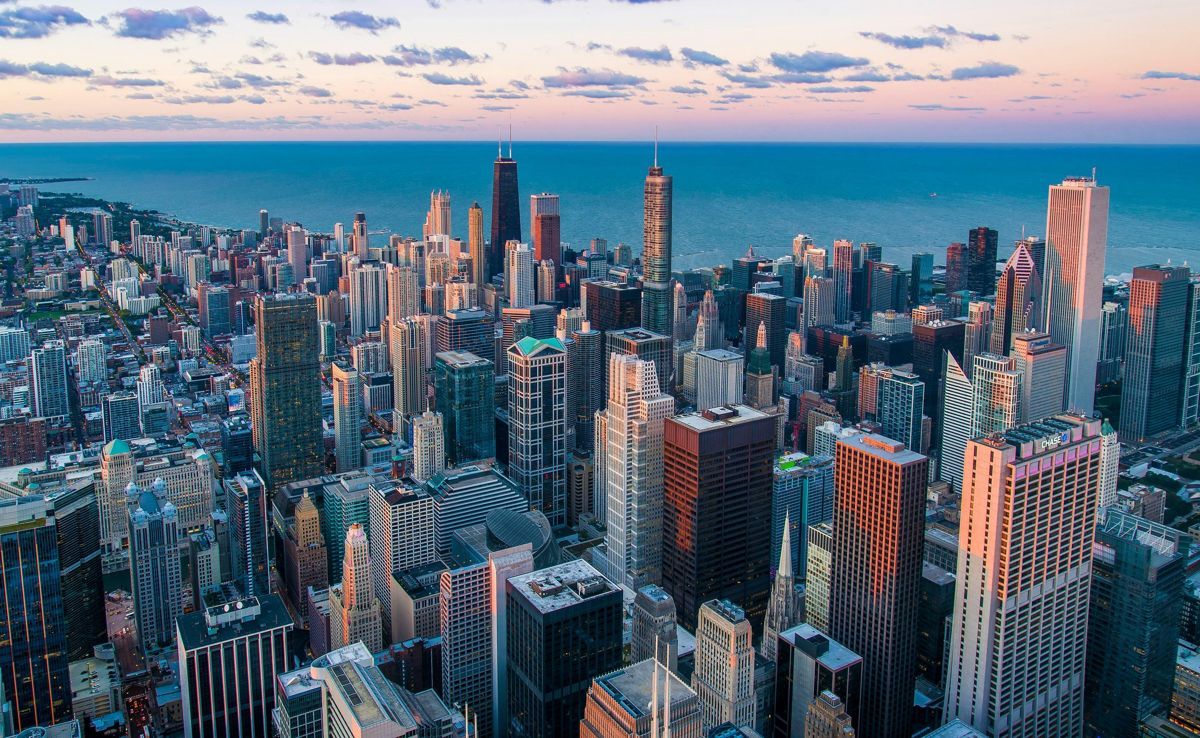Study Smart with OneNote for Work

Table of Contents
Mastering Microsoft OneNote for Work: An Organizational Guide
Welcome to the realm of productivity! Today, we delve into the world of Microsoft OneNote - a versatile digital notebook that can revolutionize your workflow. If you’re grappling with how to use Onenote or seeking solutions to optimize your workday, buckle up! We’re about to embark on an exciting journey to explore the depths of OneNote for work.
First off, let’s clarify the question, “how does OneNote work?” Microsoft OneNote is a digital notebook that allows you to capture, organize, and share information seamlessly. It offers a dynamic platform where notes, documents, images, and more can live together, making it an indispensable tool for any professional.
Now, let’s address the elephant in the room: “how to use Microsoft OneNote?” Fear not, for we shall demystify its use with our comprehensive guide on how to use Onenote for work, ensuring you master Microsoft OneNote organization like a pro. In the next section, we will unravel the step-by-step process of using OneNote effectively, helping you streamline your workflow and elevate your productivity game. Stay tuned!

Unlocking the Potential of OneNote: A Step-by-Step Guide on How to Use Onenote for Work
Hey there, busy professionals! Ever felt overwhelmed by the sheer amount of tasks and information on your plate? Fear not, we’ve got a secret weapon up our sleeves – Microsoft OneNote. But let’s not jump the gun; today, we’re going to delve into the nitty-gritty of ‘how to use OneNote for work’. So buckle up and join us on this organizing adventure!
If you’re like most of us, juggling a million things can make your head spin. OneNote is designed to be your virtual assistant, helping you keep track of it all without the hassle. But how does it work, exactly? Well, imagine it as an expandable notebook – only digital, and way more efficient! You’ll find sections (think folders), pages within those sections (subfolders), and notes on each page that can be formatted, linked, or even searched with ease.
Now that you have a basic idea of OneNote’s structure, let’s talk about the ‘how to use Onenote for work’ part. First things first: setting up your notebook. Start by creating a new notebook (easily done via the Office app) and name it something catchy yet descriptive, like ‘Work Notebook.’ Next, create sections for different aspects of your work, such as projects, clients, or departments. Each section can contain pages for specific tasks, meetings, or ideas related to that aspect.
Once you’ve got the hang of navigation and organization, it’s time to level up your productivity. Here are a few tips:
- Use tags (labels) to categorize notes quickly and easily. For example, tag client meetings with the relevant client name for quick access later.
- Use checklists within pages to keep track of tasks or to-dos. Marking them off as you go gives you a satisfying sense of accomplishment – just like crossing items off a physical list!
- Link notes together using the ‘Link’ feature (available in the note formatting options). This is especially useful when you need to connect related information from different pages or sections.
- Use the ‘Search’ function to find specific information quickly. It’s like having your own personal research assistant!
By now, you should have a good grasp of how to use Microsoft OneNote for work. Remember, it’s all about finding what works best for you and tailoring your notebook to suit your needs. So go ahead, embrace the digital notebook revolution, and watch your productivity soar!
Streamline Your Workflow with OneNote: Tips and Tricks for Efficient Organization
If you’re nodding your head in agreement that mastering Microsoft OneNote is a game-changer for work organization, then buckle up! This section will delve into practical tips and tricks to help streamline your workflow like never before. So, how does one use Onenote effectively? Let’s get down to it.
First off, you might wonder, “What’s the best way to use OneNote for work?” Fear not, for I’m about to share some golden nuggets of wisdom that will transform your working experience. The key is in the organization! Create notebooks (yup, plural) for different projects, tasks, or topics and section them out accordingly. This way, you can easily access the information you need without scrolling through endless pages.
Now that we’ve got the basics down, let me impart some lesser-known but incredibly useful tips. Have you ever struggled to find that one important note amidst a sea of text? Fret not! Use tags and labels to categorize your notes, making it a breeze to search for them later. And don’t forget about the power of checklists! Create a to-do list for each project or task, and cross off items as you complete them. This visual representation will help keep you focused and motivated.
Lastly, remember that the goal is efficiency. OneNote is all about simplifying your workflow, so take advantage of its features like voice-to-text, drawing tools, and even the ability to save web content directly into your notebooks. With these tips at your fingertips, you’re well on your way to a more organized, productive, and stress-free work life! Embrace OneNote as your new best friend in the realm of productivity, and watch the magic unfold.